Introduction to Swift for Ubuntu
Those regular readers of this blog may know that I am also a writer. Currently I have two books nearing completion. One is a science fiction novel which is now in its third and I hope last draft. The other book is closer to my profession. Its an introductory book on Linux and programming. This week I have been busy working on its second draft. Mostly I have been fixing typos, re-checking code examples and creating consistent screenshots. I thought it a good idea to share a sample chapter. This is an extra chapter called ‘Introduction to Swift for Ubuntu’. It’s a primer text useful for anyone who wants to pick up Swift, Apple’s new programming language, in a hurry. I have also uploaded an PDF version: Introduction to Swift for Ubuntu.
Introduction to Swift
These extra chapters are intended to teach you something extra beyond the core material that you may otherwise not come into contact with. One of those things is Swift, Apple’s hot new programming language intended to replace Objective-C. In fact, Swift can now also be used on other platforms besides Apple’s OS X and iOS. Since December 2015 Apple has made Swift 3.0 available for Linux. There are still limits. To create apps for Apple products there will need to be a development framework such as Xcode. Sadly Apple has not released that. At this moment we can only wait for an open source port. However, you can create applications such as games, text editors and webservers on Linux. So let’s give swift a try on Ubuntu!
Installing Swift
The first step is to download the Swift Development Snapshot from swift.org/download/, choose the latest Ubuntu version. Next unpack the file you downloaded. Put the file in your workspace. This will then become the location of your Swift installation. You may also optionally choose to shorten the folder name. I have chosen
Swift_3.0
Next we need to install some dependencies for Swift in order to develop code.
sudo apt-get install clang libicu-dev
Clang is a compiler for C, C++ and Objective-C. A lot of low level Swift is actually still Objective-C. Next we need to adjust the environment variables. First check your current PATH settings with
$PATH
Now let’s change this path with the command
export PATH=/home/username/Swift_3.0/usr/bin:$PATH
Note the location of the directory where you placed you’re swift repo. Of course you should also change username. If you use $PATH again you will notice it has been changed. Now you are set to Swift! With
swift –version
we confirm everything is properly installed.
Swift version 3.0-dev (LLVM b361b0fc05, Clang 11493b0f62, Swift 24a0c3de75)
Target: x86_64-unknown-linux-gnu
Testing REPL
Swift comes with its own interactive shell like Python, it’s called REPL. By just typing swift into Terminal you gain access to it. In REPL you can quickly run some code when you need to. Let’s do a test. Type the following into REPL.
1> var welcome = “Hello, world!”
REPL tells us the String value is assigned to welcome.
2> print(welcome)
With the print command we simply print out the string to the REPL interface. Note how we assigned the value to a var. We could also have used let, but then we could not change the value afterwards. Let is a constant, it is immutable. That’s enough for REPL. Let’s write a proper test application.
Creating an application
For our Swift test application we will set up a proper folder.
mkdir HelloSwift
Inside this directory we create a file called Package.swift which every Swift application must have.
touch Package.swift
Next we create a Sources folder
mkdir Sources
Every Swift application must have a file called main.swift inside Sources. This will start the application.
touch Sources/main.swift
The only thing left to do is alter main.swift with your favorite text editor. Add the following lines to read input from Terminal.
let response = readLine(stripNewline: true)
print(response)
Now we only need to compile the code with the command
swift build
Now we can run the program. Inside the HelloSwift folder run the following command
.build/debug/HelloSwift
With the readLine function the program will stop until the user has pressed Enter. If you input Hello, World! and press Enter you will see the string printed to the console. readLine is from the Swift Standard Library and as such does not require any specific import. The list of standard functions are those you would expect such as swap, sizeof, min, max, assert and of course print.
Below is a more lengthy coding examples. If you can fully understand it than you both know the basics of programming and of Swift. But first copy paste the code, then compile and run the code to follow the tutorial.
import Foundation
print(“Hello to this basic Swift script”)
print(“Would you like to proceed with a tutorial on Swift? Yes or No?”)
let response = readLine(stripNewline: true)
var runTutorial: Bool
repeat {
if response == “Yes” || response == “yes” || response == “Y” || response == “y” {
print(“Conditional statements are similar to Java”)
print(“You can use the || and && to chain conditions to together”)
runTutorial = false
} else if response == “No” || response == “no” || response == “N” || response == “n” {
runTutorial = false
print(“This tutorial will now end”)
exit(0)
} else {
runTutorial = true
print(“Incorrect input! Choose [Y]es or [N]o”)
print(response)
}
} while runTutorial
print(“For loops are simple. They follow the initialization; condition and increment structure”)
print(“Note: variables are incremented with double plus sign on the left”)
for var i = 1; i <= 10; ++i {
print(“I love Swift”)
}
print(“Classes are also similar to Java. You initialize a class object calling the init function”)
let s = Rectangle(base:5, height:6)
print(“And you can use class functionality using the object.function() call format.”)
print(“Example: the area of the rectangle is \(s.area()).”)
As Swift focuses heavily on Object-Oriented programming there is also a small class defines that calculates the area of a rectangle. Again, if you’re familiar with Java, or Python all this will look familiar.
/*
* A simple Swift class for Linux!
*/
class Rectangle {
var base:Int
var height:Int
init(base:Int, height:Int) {
self.base = base
self.height = height
}
func area() -> Int {
return self.base * self.height
}
}
Essentially Rectangle is a user defined type, like Int and Bool. It has two variables, an initializer used to first set it up and user defined functionality. This one function, area(), calculates the area of the rectangle.
Swift in Linux is still under development, the Foundation package still needs a lot of work, but it is getting there. Swift is an exciting new programming language. If you want to develop a new skill that is bound to be relevant you can do worse than picking Swift. Enjoy!
Source; http://itsfoss.com/use-swift-linux/
******************************************************************************
This was my brief tutorial ‘Introduction to Swift for Ubuntu’. I hope you enjoyed it. If you found a typo or error please feel free to leave a comment below.
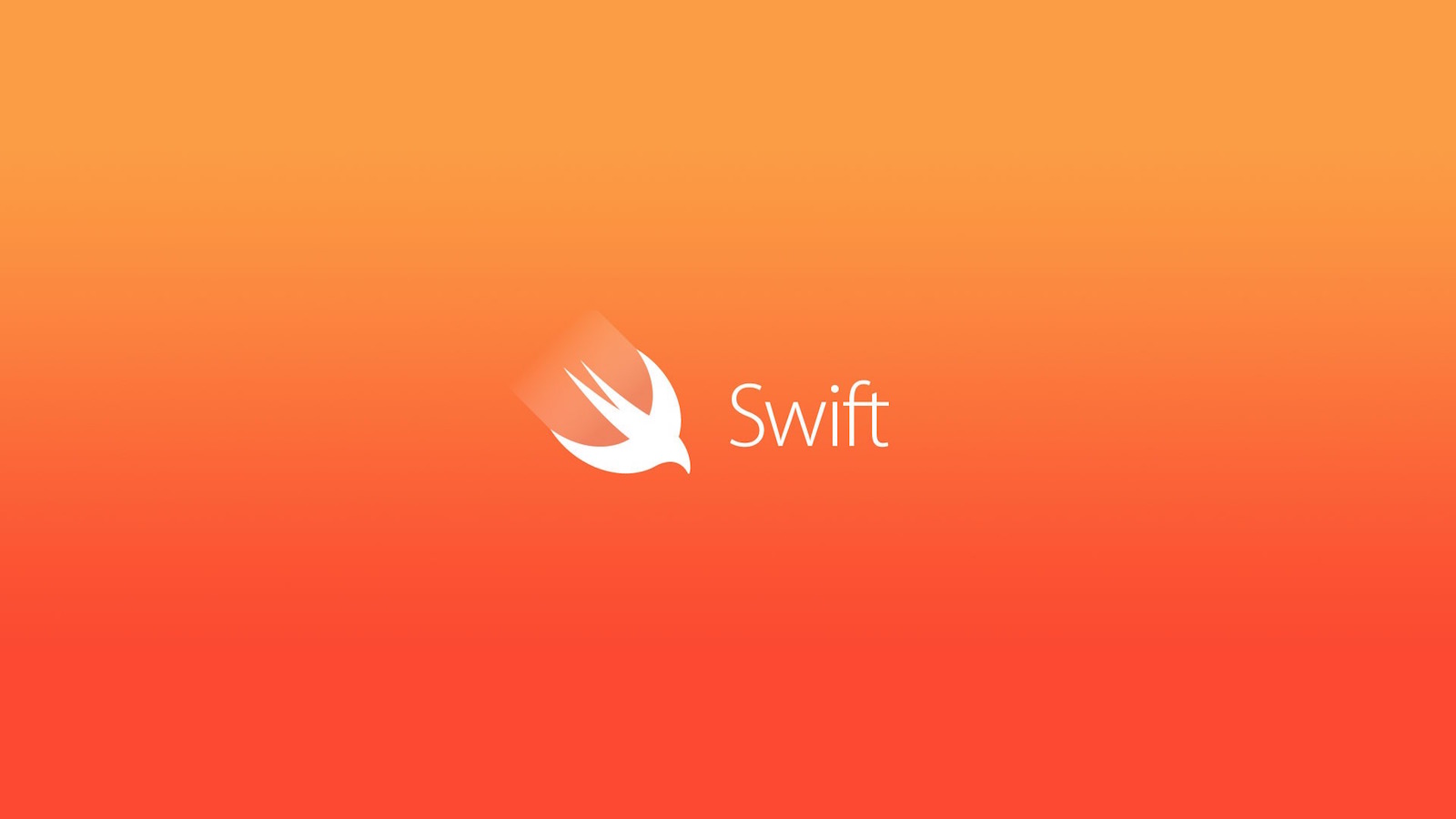
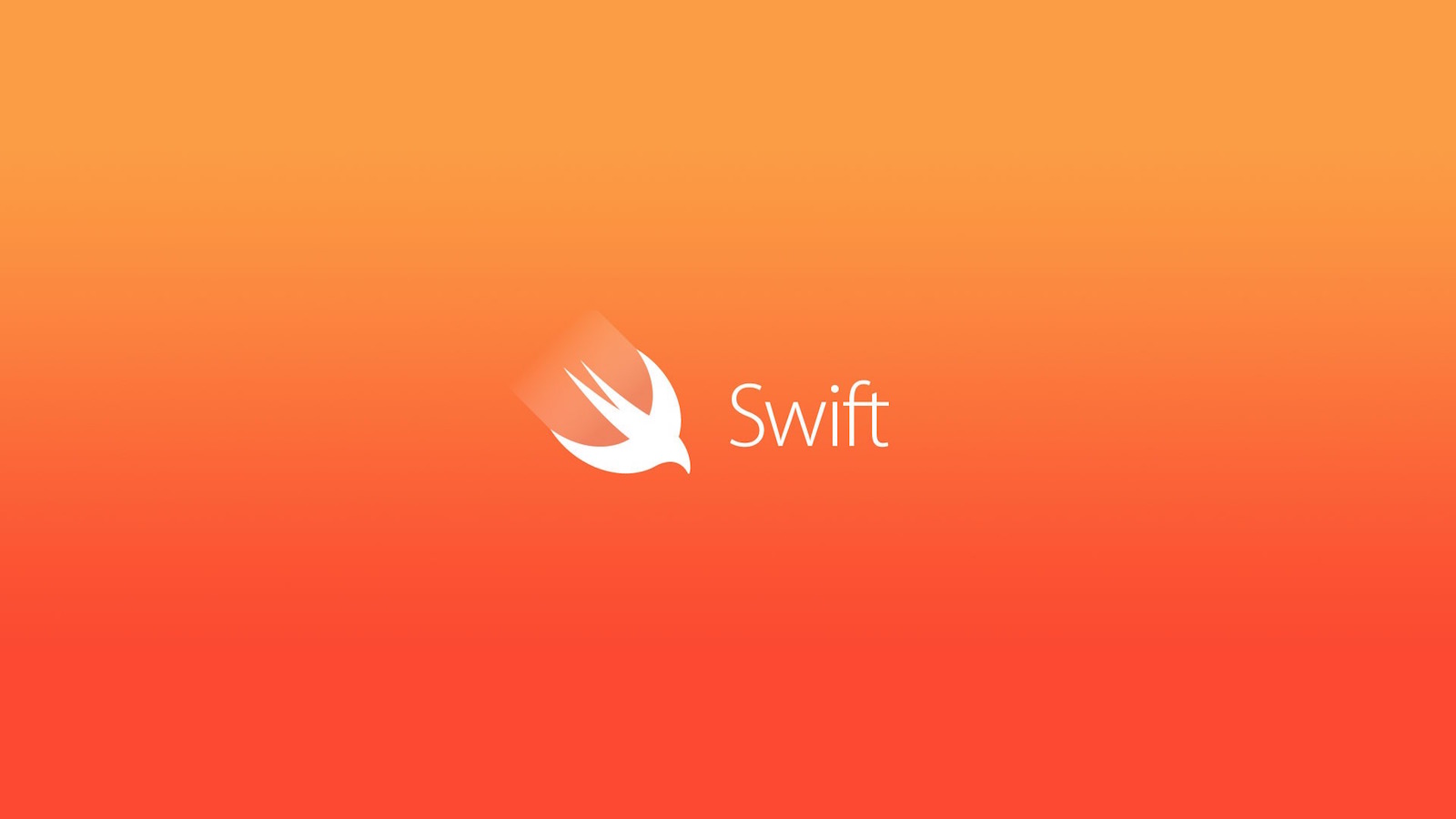



More Stories
A Happy New Year from SciFiEmpire
Wishing You A Happy Christmas, From SciFiEmpire.net
Things To Look Forward To in 2022